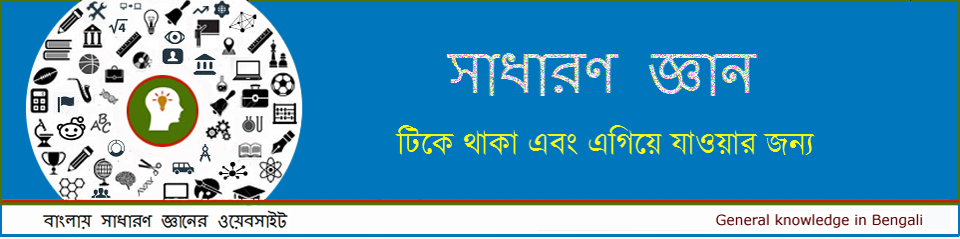Ribbon
Tabs | Collapse the Ribbon | Customize the Ribbon
Excel selects the ribbon’s Home tab when you open it. Learn how to collapse and customize the ribbon.
Tabs
The tabs on the ribbon are: File, Home, Insert, Page layout, Formulas, Data, Review, View and Help. The Home tab contains the most frequently used commands in Excel.

Collapse the Ribbon
You can collapse the ribbon to get extra space on the screen. Right click anywhere on the ribbon, and then click Collapse the Ribbon (or press CTRL + F1).
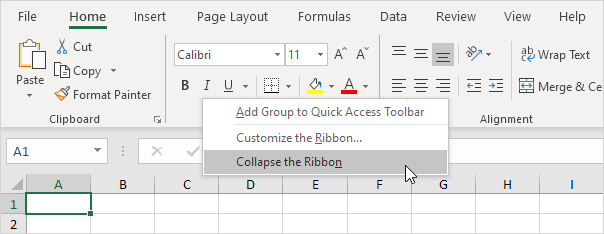
Result.
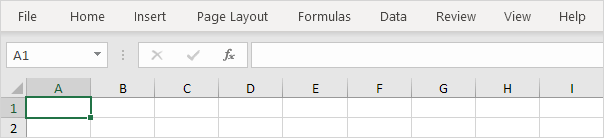
Customize the Ribbon
You can easily create your own tab and add commands to it. If you are new to Excel, you can skip this paragraph.
1. Right click anywhere on the ribbon, and then click Customize the Ribbon.

2. Click New Tab.

3. Add the commands you like.

4. Rename the tab and group.

Note: you can also add new groups to existing tabs. To hide a tab, uncheck the corresponding check box. Click Reset, Reset all customizations, to delete all Ribbon and Quick Access Toolbar customizations.
5. Click OK.
Result.