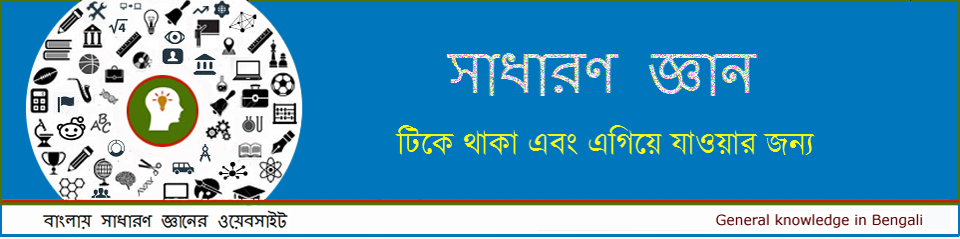Table of Contents
Basics
1. Range: A range in Excel is a collection of two or more cells. This chapter gives an overview of some very important range operations.
2. Formulas and Functions: A formula is an expression which calculates the value of a cell. Functions are predefined formulas and are already available in Excel.
3. Ribbon: Excel selects the ribbon’s Home tab when you open it. Learn how to collapse and customize the ribbon.
4. Workbook: A workbook is another word for your Excel file. When you start Excel, click Blank workbook to create an Excel workbook from scratch.
5. Worksheets: A worksheet is a collection of cells where you keep and manipulate the data. Each Excel workbook can contain multiple worksheets.
6. Format Cells: When we format cells in Excel, we change the appearance of a number without changing the number itself.
7. Find & Select: Learn how to use Excel’s Find, Replace and Go To Special feature.
8. Templates: Instead of creating an Excel workbook from scratch, you can create a workbook based on a template. There are many free templates available, waiting to be used.
9. Data Validation: Use data validation in Excel to make sure that users enter certain values into a cell.
10. Keyboard Shortcuts: Keyboard shortcuts allow you to do things with your keyboard instead of your mouse to increase your speed.
11. Print: This chapter teaches you how to print a worksheet and how to change some important print settings in Excel.
12. Share: Learn how to share Excel data with Word documents and other files.
13. Protect: Encrypt an Excel file with a password so that it requires a password to open it.
Functions
Discover how functions in Excel help you save time. If you are new to functions in Excel, we recommend you to read our introduction to Formulas and Functions first.
14. Count and Sum: The most used functions in Excel are the functions that count and sum. You can count and sum based on one criteria or multiple criteria.
15. Logical: Learn how to use Excel’s logical functions, such as IF, AND, OR and NOT.
16. Cell References: Cell references in Excel are very important. Understand the difference between relative, absolute and mixed reference, and you are on your way to success.
17. Date & Time: To enter a date in Excel, use the “/” or “-” characters. To enter a time, use the “:” (colon). You can also enter a date and a time in one cell.
18. Text: Excel has many functions to offer when it comes to manipulating text strings.
19. Lookup & Reference: Learn all about Excel’s lookup & reference functions, such as VLOOKUP, HLOOKUP, MATCH, INDEX and CHOOSE.
20. Financial: This chapter illustrates Excel’s most popular financial functions.
21. Statistical: An overview of some very useful statistical functions in Excel.
22. Round: This chapter illustrates three functions to round numbers in Excel. ROUND, ROUNDUP and ROUNDDOWN.
23. Formula Errors: This chapter teaches you how to deal with some common formula errors in Excel.
24. Array Formulas: This chapter helps you understand array formulas in Excel. Single cell array formulas perform multiple calculations in one cell.
Data Analysis
This section illustrates the powerful features Excel has to offer to analyze data.
25. Sort: You can sort your Excel data on one column or multiple columns. You can sort in ascending or descending order.
26. Filter: Filter your Excel data if you only want to display records that meet certain criteria.
27. Conditional Formatting: Conditional formatting in Excel enables you to highlight cells with a certain color, depending on the cell’s value.
28. Charts: A simple Excel chart can say more than a sheet full of numbers. As you’ll see, creating charts is very easy.
29. Pivot Tables: Pivot tables are one of Excel’s most powerful features. A pivot table allows you to extract the significance from a large, detailed data set.
30. Tables: Tables allow you to analyze your data in Excel quickly and easily.
31. What-If Analysis: What-If Analysis in Excel allows you to try out different values (scenarios) for formulas.
32. Solver: Excel includes a tool called solver that uses techniques from the operations research to find optimal solutions for all kind of decision problems.
33. Analysis ToolPak: The Analysis ToolPak is an Excel add-in program that provides data analysis tools for financial, statistical and engineering data analysis.
VBA
Excel VBA (Visual Basic for Applications) is the name of the programming language of Excel.
34. Create a Macro: With Excel VBA you can automate tasks in Excel by writing so called macros. In this chapter, learn how to create a simple macro.
35. MsgBox: The MsgBox is a dialog box in Excel VBA you can use to inform the users of your program.
36. Workbook and Worksheet Object: Learn more about the Workbook and Worksheet object in Excel VBA.
37. Range Object: The Range object, which is the representation of a cell (or cells) on your worksheet, is the most important object of Excel VBA.
38. Variables: This chapter teaches you how to declare, initialize and display a variable in Excel VBA.
39. If Then Statement: Use the If Then statement in Excel VBA to execute code lines if a specific condition is met.
40. Loop: Looping is one of the most powerful programming techniques. A loop in Excel VBA enables you to loop through a range of cells with just a few codes lines.
41. Macro Errors: This chapter teaches you how to deal with macro errors in Excel.
42. String Manipulation: In this chapter, you’ll find the most important functions to manipulate strings in Excel VBA.
43. Date and Time: Learn how to work with dates and times in Excel VBA.
44. Events: Events are actions performed by users which trigger Excel VBA to execute code.
45. Array: An array is a group of variables. In Excel VBA, you can refer to a specific variable (element) of an array by using the array name and the index number.
46. Function and Sub: In Excel VBA, a function can return a value while a sub cannot.
47. Application Object: The mother of all objects is Excel itself. We call it the Application object. The application object gives access to a lot of Excel related options.
48. ActiveX Controls: Learn how to create ActiveX controls such as command buttons, text boxes, list boxes etc.
49. Userform: This chapter teaches you how to create an Excel VBA Userform.
50. Excel Keyboard Shortcuts: This chapter teaches 100 Excel Keyboard Shortcuts.